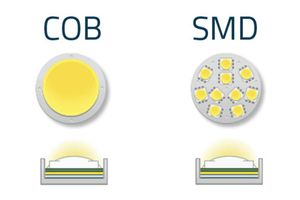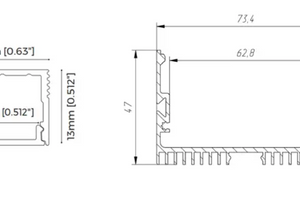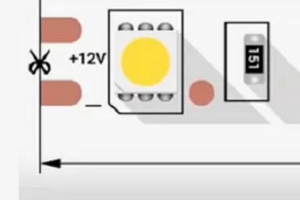In today's world of technology, where innovation is constantly transforming our surroundings, even ordinary things like LED strips become not only sources of light, but also powerful tools for creativity and convenience. One of the most popular innovations in lighting control is the use of Bluetooth technology to connect to LED strips. This method not only expands the possibilities of lighting, but also gives users incredible flexibility and convenience in controlling the lighting in their premises.
So the main task is to figure out how to fully connect the LED strip or neon to the LED controller, and then set up a wireless connection between the phone and the LED controller using Bluetooth.
How to connect the controller's LED strip?
For example, we took the LED controller-receiver (SR-SB1029-5C), you can read more about it in our online store. 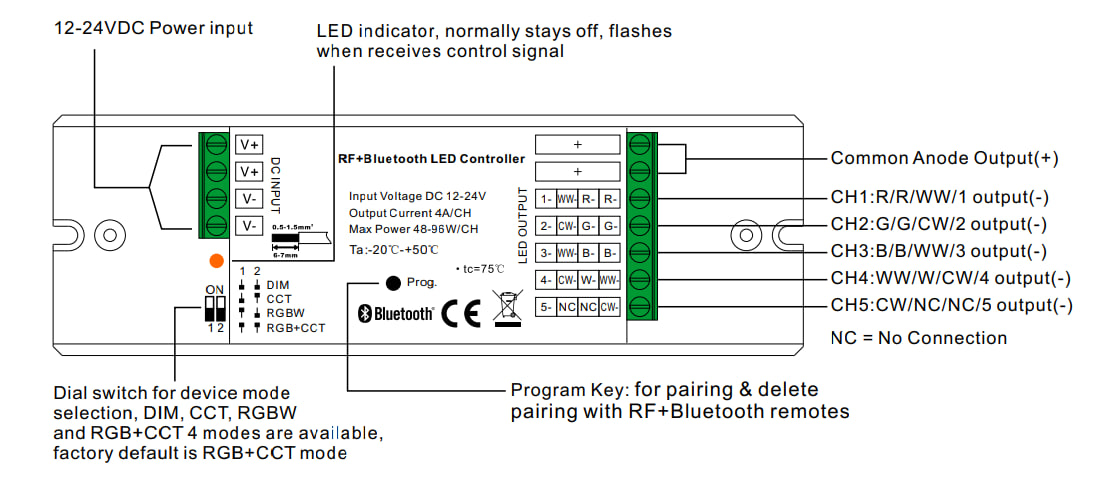
The photo shows the controller connection diagram:
- Input power to the control unit 12-24 VDC
- Dip switch for device mode
selection, DIM, CCT, RGBW
4 RGB+CCT modes are available,
factory default is RGB+CCT - mode
- LED indicator, usually off. It blinks when receiving a signal
- Program key: for pairing and removal
connection with RF+Bluetooth - remote controls
- LED outputs: the first + for all types of tapes, all other outputs require a corresponding cable to the name that is indicated on the case near the entrance.
Attention! The power wire that is connected to the LED controller on the other side must be connected to a power supply unit with an output voltage of 12 or 24V!
How to connect the controller to the power supply unit?
- First of all, you need to choose a power supply unit for 24V
- On the power supply unit, you need to find the ports named OUTPUT and INPUT.
- Connect the cable from the OUTPUT port of the power supply unit to the port on the INPUT controller.
- Connect the power supply to the power source.
How to connect LED controller to smartphone using Bluetooth?
Instructions for connecting a smartphone to the EasyThings controller:
-
Download and install the app:
- Go to the App Store or Google Play on your smartphone.
- Find the EasyThings app and download it.
-
Enable Bluetooth:
- Enable Bluetooth on your smartphone before opening the app.
-
Launch the EasyThings app:
- Open the application on your smartphone.
- Read the usage tips when starting for the first time. If necessary, scroll to the left, check "Don't show this again"; and press "Start".
-
Select a scope:
- Choose the type of premises from the options: RESIDENTIAL, COMMERCIAL, SHOPPING, HOUSEHOLD.
-
Add a device using the QR code:
- Wire the light device and turn it on according to the instructions.
- In the EasyThings app, press the scan button, select "Scan QR Code" and scan the code on the device. Click "Finish" or "Add next" if you want to add more devices.
-
Add a device via "Search devices":
- Wire the light device and turn it on according to the instructions.
- In the EasyThings app, click the scan button, select "Search for devices" and press "Program" or "Reset" on the device twice to enter pairing mode.
- Click "Save" to successfully add the device.
-
Manage connected devices:
- In the "Devices" select the device, short press to turn on/off, long press to enter the management interface.
-
Control modes for different types of devices:
- DIM (Monochrome): Touch to turn on/off, rotate to adjust brightness.
- CCT (Color Temperature): Touch the color wheel to adjust the temperature, rotate to adjust the brightness.
- RGBW: Touch the color wheel for RGB, rotate to adjust W and overall brightness.
- RGB+CCT: Control RGB and CCT separately, switch interfaces by "Tap on top right".
-
RGB operating modes:
- In RGBW or RGB mode, tap " " at the top right to enter the operating modes interface.
- There are 20 standard modes and programmable modes with customizable colors.
These are the main steps of connecting the smartphone to the controller.
It would seem that LED strips already impress with their beauty and capabilities. However, thanks to modern control technologies, you can take full control of your lighting. It is not only convenient, but also allows you to create unique atmospheric effects and make your home or commercial space special.
We invite you to view our range of controllers and LED strips in the Artled store and improve your lighting with our help. Stay up to date with the latest technology and make your space special with advanced lighting controls.